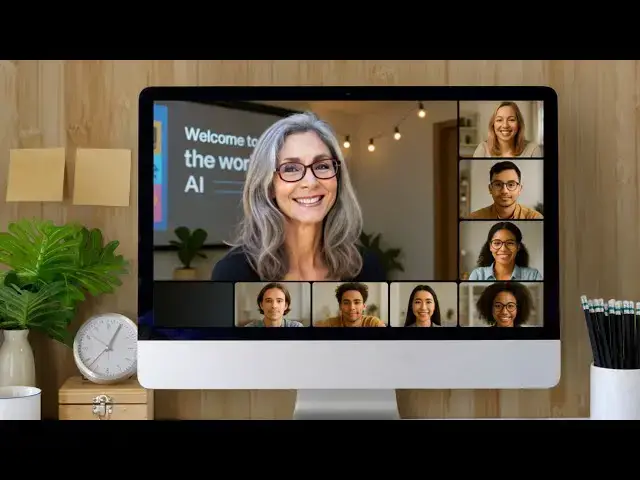The Ultimate Workflow: Repurpose Videos Like a Pro Using CastMagic’s AI Features
Oct 28, 2025
Unlock the power of AI and learn how to work smarter, not harder with CastMagic. In this video, you'll see exactly how to transform a single video into multiple pieces of content for every major platform.
Here’s what you’ll discover:
How to easily upload your video and organize content spaces inside CastMagic
Step-by-step walkthrough of CastMagic’s dashboard and automated content repurposing features
Tips on generating AI-optimized titles, descriptions, keywords, and transcripts in minutes
Creating customized blog posts, newsletters, and social posts automatically from your videos
Bonus resources, community support, and practical tips to maximize your content strategy with AI
Ready to streamline your content creation? Dive in and learn how to save hours every week with Castmagic!
Are you ready to get started? Click here to sign up for Castmagic: https://get.castmagic.io/carenglasser
Show More Show Less View Video Transcript
0:03
Hello everyone. I'm Karen Glasser and I'm your tech evangelist.
0:08
And today we're going to work smarter, not harder. By the end of this workshop,
0:14
you'll know how to take one video and turn it into multiple pieces of content
0:19
using Cass Magic. So stay tuned. We'll be right back.
0:31
Welcome back. If you're here, say hi in the chat. If you're here on replay, say
0:36
hi on the chat. So, let's first talk about what CS Magic is. Okay, CS Magic
0:43
is your AI powered repurposing assistant. It isn't here to replace your creativity or my creativity. It's here
0:50
to amplify it. It helps you focus on your message, not the mechanics. So,
0:56
drop your questions in the chat if you have any and I will check back constantly to make sure I can answer
1:02
those questions. So, let's be honest. Most of us spend more time editing than
1:08
creating. You record this amazing video or lots of videos and then the real work
1:13
starts. You have to transcribe. You have to write captions, pull quotes, write blog posts, get descriptions, get
1:20
keywords. It's exhausting. I know it's exhausting for me and for somebody who has done podcasting for so many years,
1:27
this was a gamecher for me. So, I'm curious from all of you, what takes you
1:33
the longest when you're trying to repurpose your content? Are you what happens when you try to do this? Is it
1:39
uh easy? Is it is it hard? Um what happens exactly? So, what we're going to
1:46
show you today is how to take this entire process of transcribing,
1:52
summarizing, rewriting, and let it take minutes, not hours. Because that's
1:58
exactly what Cast Magic does. It takes your long form video or audio and turns
2:03
it into polished content for every single platform or almost every single platform automatically. The goal today
2:11
isn't to replace your voice. It is to free you from busy work. And I know we
2:16
could all be happy to have less busy work so that your voice can be heard
2:21
more often. So the first thing that I'm going to do is I'm going to go ahead and share my screen. I'm going to just jump
2:27
in and show you the dashboard so that you can literally see what we
2:32
are doing here.
2:40
Just going to move it this way. All right. So, when you log into your CS
2:46
Magic account, you're going to see all sorts of things in here. You're going to see um well, I'm just going to walk you
2:52
through them all. You're going to see on the left hand side, it's your uh basically your outline, your content,
2:59
your table of contents. And in here, we're going to show you how to create a space. You can have as many spaces as
3:06
you want. So, that's the first thing I want you to look over here. There's an upload button over here.
3:13
And then within each of the spaces, we have all sorts of things in there. Everything starts with this upload
3:20
button. So spaces are where you actually organize your content. In my case, as you can see over here, there are a ton
3:28
of spaces. I have one for each one of my shows. I have created one for my
3:34
technical training, and this is the one we're going to play in. Um, and we're going to actually make one together so
3:41
that we can create the trainings and put them within this platform so that you can see how this all works. The upload
3:49
button, which is right over here, you can either upload a YouTube, a Vimeo, or an MP4 or an audio link. You can take it
3:57
over from your Google Drive or you can set up an RSS feed. You can do Zapier. There's lots of ways to bring it in.
4:03
Today I'm going to show you how to just upload an MP4 because it's the easiest way to do this and it's going to
4:09
immediately start transcribing the video. There's not going to be any waiting. There's not going to be any
4:15
other things that you have to upload. And once it's uploaded, and I will show
4:20
you live how we do this, you're going to see the transcripts and the show notes
4:25
and the key takeaways and and all sorts of things. And each one of these tabs are designed to save you time and spark
4:32
ideas. Within this whole menu are the are the real game changers. You're going
4:38
to be able to do blog drafts, titles, highlights, quotes, social posts, and more. Every single tool creates a new
4:45
piece of content for your video automatically. So, are you ready for me to actually
4:52
show you how this works? I'm going to go ahead and I'm going to upload.
4:57
Well, actually, I'm going to create a space first. So, this is the space that I created. It's called Karen Recommends.
5:03
But let's pretend like I didn't have a space. Pretend. I'm going to click the little plus sign over here.
5:10
And it's going to open up a screen that says new space. And we could write whatever we want. I'm going to say
5:16
workshops 2025. I want to label these recordings because
5:22
I'm going to do lots and lots of workshops. So, I want to make sure that I can find them. But there are other ways you can save them. You can do them
5:28
by the season. You can free form and you can say I don't want to label it all. This is kind of cool over here, guys.
5:34
This is the language. Now, I speak English, right? But look at all of the languages that you can translate this
5:42
into. How cool is that? Very cool. Magic words. Um, in my case, I always put my
5:48
name because my name is spelled with a C and it's always spelled wrong. I also
5:53
put the words tech and everything. I'm putting a a comma there, evangelist,
6:00
because that's what I do. You can also customize how you, you know, what you
6:05
want to put in here. And I'm going to show you the space that I've I've created for Karen recommends, your tone, words to avoid, other instructions, and
6:13
then you save the space. So, for right now, we're going to go back into Karen recommends because I want to actually
6:18
show you all of the settings here. We have set this up.
6:27
It's opening. Here's the settings. Okay. So, the the name of the space is called Karen recommends.
6:33
I'm doing it by the number. The language is in English. Again, Karen Glasser, tech evangelist. The recording details.
6:41
These are training videos on different technology platforms. That's going to be helpful. The tone is
6:48
friendly and motivational. My style is more storytelling and step-by-step tips. I want to make sure that we include the
6:55
phrase work smarter not harder because that's something that I always say and to avoid corporate jargon. Now, if
7:02
there's any words or phrases that I want to have avoided, then I would put them here. And then finally, other
7:08
instructions. I want to make sure the copy, keywords, titles, and other content is AI optimized.
7:16
You have two more uh functionalities here at the bottom. It says chunk transcript. That means it will exactly
7:22
what it sounds like. It will put your transcript into smaller amounts of of spaces. But if you don't want that, you
7:28
want each line all by itself, you would deselect this. And if you are doing this on a regular basis and it's always you
7:35
here, you can say I want the automatic speaker labeling. And then you would save the space just like that.
7:44
All right. So far so good. I'm just going to pop in here to make sure we don't have any questions. All right. I'm
7:50
going to go back into this and we're going to go ahead and import my very
7:56
first video into the platform. Now, I'm actually going to import. And you see
8:02
there's a drag and drop here. I'm just going to drop it in here. And it's going to upload. And it's
8:09
telling me how long it's going to take down here. But I could put a URL if I had a Vimeo or or a Google Drive. Um
8:18
different different kinds of leads. We can do an RSS feed. You can also connect it via Zapier. And if you want to manage
8:24
your Zoom integration, you can do that as well. This is all done via this area
8:29
over here. So, as this is uploading, we're almost done. And you can see it's doing its thing.
8:36
And I'm going to actually click out of here. And you can see that it's still
8:42
processing. And as soon as it's done, um, it's going to list on here while
8:47
it's And so you're going to see that. So, while we're waiting for this to to happen, you can see the ease of use on
8:52
this, right? You're literally um dragging a video in there, an MP4. For
8:59
those of you who use videos um do YouTube, you can also take the YouTube link. I will be honest about it.
9:05
Sometimes there's some challenges in Cast Magic with the YouTube link. And that has to do with things on YouTube
9:10
site, not on Cast Magic's site. So, there are ways to take a video that you have, but you can't download it for some
9:16
reason. You don't have the MP4. There are platforms out there like VidFly that you can put that video in there, that
9:22
YouTube video, and it will create an MP4 for you. We are almost done as it's
9:28
uploading. Another thing I want to check show you here, one of the things that's really phenomenal about Cast Magic is
9:34
they have a really great Slack community. You can go in there, you can ask questions, there's all sorts of
9:39
things in there. They do a weekly workshop. How cool is that? They want to make this easy for you to do this. So,
9:46
as it's uploading, it's almost done.
9:52
We're just about there. And you're going to see that I have already set up speakers here because I
9:58
knew it was going to be um a Cast Magic one that I'm putting in here. I had the pleasure of interviewing Blaine Bullis
10:05
um when Cast Magic was pretty new to the arena and so Blaine came on a a video
10:10
with me. And here is, you can see here's the uh
10:16
the actual show I did with Blaine. It's been uploaded and now it's
10:21
processing. What it means by processing is it is now going to go through all of
10:27
the content that I did on that video. How is it going to know what to give me?
10:32
I'm going to show you that next. I'm clicking on the word prompts which is on the left hand side under my space.
10:40
This is a video, so these are actually built in. You don't have to create these prompts. They're already built in. It's
10:47
going to give you a variety of titles to choose from. 10 of them, as a matter of fact. It's going to give you YouTube
10:53
description. It's going to give you YouTube keywords. It's going to give a timestamped overview, key topics, bullet
11:00
points. It's going to give you a blog post. It will create a custom newsletter, clipfinder. You want quotes
11:06
and hooks and timestamps, it's going to do that in here. Um, it also will give you a different kind of newsletter.
11:12
These are some prompts that I created one. You can do that or you just use the ones that are existing. YouTube to
11:17
tweets, questions, and threads. If this isn't enough for you, you can literally
11:22
come in here and create a new custom prompt or you can explore the the community prompts because as I said,
11:28
it's a very active community and they have created prompts. So, if you are looking for um a social media post to
11:36
promote the podcast episode that's Curiosity, Valuefast, Hungry for More,
11:41
you would simply click this button and add it to the space. Or if you are looking for something for LinkedIn or
11:48
Instagram that's not already in there, they've created it for you. You just go ahead and click this and add to the
11:54
space. I want to make sure that there are no questions before I move on.
11:59
All right, here we go. So, I'm going to go back to the recording and you can see it's completed. So, I'm
12:06
going to go ahead and click on this. It's going to open up and you're going
12:12
to see here's the show on the right hand side that I did with Blaine. Here is the transcript.
12:18
You can see it already put the names in because I knew who the speakers were going to be. But you can always do it on
12:24
the other side as well. So, let's say you you uploaded a video and you forgot to identify the speakers. It will
12:30
literally tell you, please identify the speakers before you move on. Otherwise, they're not going to know who to
12:36
attribute. And I look through this and if there is anything that I need to edit in here, um I already put my name
12:42
spelled right, so that doesn't need to be done. But if there's anything in here that I don't like or I I want to add or
12:49
whatever, you're going to click the edit button and you can do your you can exclude pieces from here. you can uh
12:56
download the whole thing. You can find and replace. So that is basically how you have this entire piece of content
13:04
that has now been uploaded. You can also go down here and say, you know what, I wish there was some more content in
13:11
here. I know what it's going to give me. It would be nice to have some other. So you can click on the LinkedIn. It's
13:16
going to give you some content. You can click on what's popular, what's recent, and you can go. Okay. So that's your
13:22
upload. Here's your transcript. I'm not going to go through everything today. I want to just do the basics so that you
13:29
can jump in after this workshop and literally create everything you need to
13:34
help you work smarter, not harder. I'm now going to click on this recurring content tab.
13:43
It's now going to generate. It takes a few minutes to generate as
13:48
it's doing this. Hang on for a second. So, we're going to hang on for a second.
13:58
Technology is is great, obviously. Uh, unless it doesn't unless it takes time
14:05
to be great. So, we're still waiting this to generate. I'm going to actually go Well, let's just see here.
14:14
I'm going to refresh. Here we go. All right. Here's your
14:20
content. I'm going to push this in because I want a full screen. The first thing it's
14:26
given me is titles. It gave me 10 different titles that are optimized, that are searchable.
14:32
Unlock the power of AI, how Cast Magic helps you work smarter, not harder. If you recall, that was one of the things I
14:38
asked him to add to my um my content. If you look at all of these titles and you
14:44
say, "Uh, I don't like any of them." You can modify or have them run them again.
14:50
So, I'm going to show you exactly what that means. I'm going to click this modify button. You can make it longer,
14:56
you can make them shorter, you can make them casual, you can make them more serious, or you can rerun the original.
15:02
Let's say I want to make this a little more casual. So, I click the casual button.
15:08
It has it is now generating new titles, but you don't lose the original titles.
15:15
These were the original ones, and you can see there's a a clickth through. These are the new ones that were made to
15:21
make them a little more casual. Making content creation easy. How Cass Magic and AI help you work smarter, not
15:28
harder. You've got 10 different titles. You actually now have 20 different titles. Pretty cool, huh? Okay. YouTube
15:36
description. What's great about this is that literally you can just copy this, run
15:43
over to YouTube, and paste it in. So, this is the YouTube description. again optimized for search engine
15:51
optimization. Unlock the power of artificial intelligence and discover how you can work smarter not harder with
15:56
Blaine Bolis, co-founder of Cast Magagic. In this episode, Karen Glasser dives deep into practical AI
16:02
applications for everyday content creators and entrepreneurs. Here's what you'll learn. I love to use the word
16:09
learn because people want to learn things. They don't want to be talked to.
16:14
They want to learn. And that's why I'm teaching you right now. You're going to learn all of this. Here are the
16:19
different points that they're going to learn when they watch this video when
16:25
they read the content. Ready to see AI in action? Join Karen and Blaine as they break down the essentials. All right.
16:32
So, the next thing that we it's populated for us are the YouTube keywords. Again, this is a copy and
16:38
paste. You literally copy this. I have a form that I'm going to actually show you. It's an extra bonus. And anyone
16:44
that's on this uh uh workshop today, I'm going to put a link in the chat towards the end and you're going to get this
16:50
free bonus. It's literally a YouTube checklist on how to optimize your YouTube videos when you put them in
16:56
using CS Magic. So, these are all the YouTube keywords. You would copy them
17:02
and then you'd go over to YouTube and you'd paste them in. I'm looking here that my name is spelled wrong. So, I
17:09
would want to edit this obviously. We're going to move forward. timestamped overview. I take this to again I copy
17:16
this paste it into YouTube. What a timestamped overview does is that when
17:22
they click when your viewers click on let's say AI enhances services humans
17:28
add value that's where they want to start in the video. If they click it, it actually makes it a clickable link in
17:34
the description. It will take them to that part in the video.
17:40
All right. And you can see there's multiples here. You would copy it or you could download
17:46
it. However you want to do all of this key topics and bullet points. So this is
17:52
going to give me literally a comprehensive sequence of the main topics that were covered in the
17:58
transcript with some detailed subtopics. How might you use this? maybe for a course, maybe for providing maybe
18:05
creating um different kind of images or maybe uh doing a script for something
18:11
else. This or you may look at this and say I don't need any of this and you can
18:16
turn it off if you are so inclined. All right, we're going to move down as we
18:21
get down to it will create a blog post for you. How
18:27
many of you out there do these videos and then you say, "Oh my gosh, now I have to go do a blog post." This is
18:33
going to create a blog post for you based upon the recording. And here's something, a tip that I encourage you to
18:38
do. Take that video link that you did and paste it into the blog so that now
18:46
you have what's called a backlink. When they read this blog post, you can say you can watch it now, click here. It
18:52
takes you over to their YouTube channel, your YouTube channel, and now you're getting a view or a click over there.
18:58
Again, this is creating a blog. If you look at this and you say, you know what, this is just way too long. I don't do
19:04
blog posts this long. Way too long. So, you might want to come in here and click the repurpose this and make it shorter.
19:12
And it will do the same thing. It's now going to create a second blog post, not losing the first one that you did, but
19:19
creating a second one. It's generating right now. It should be almost done. And
19:25
as here we go. So, here's the new one. And you can see it. It's not that much
19:31
shorter. It says it's shorter. I don't think it's that much shorter, but I guess it I guess it is. It is much
19:36
shorter. Oh, yeah. Much shorter. Okay. Okay, it also is giving you other keywords because when you create blogs
19:43
on your website, guys, one of the things that you want to do is put the keywords
19:49
in so that when the search engines are searching for what you are talking
19:55
about, they're going to find you. If you don't put keywords in your blog post, and I don't mean just in the blog post,
20:00
I mean the actual uh when you're actually creating these blogs on your platform, whether it's WordPress or Web
20:06
Flow, which by the way guys, I'll be doing a uh a workshop on Web Flow. I've moved everything over to Web Flow. It is
20:13
AI optimized search. It is really, really cool. Something to think about as we move forward. So, we're going to go
20:19
now custom newsletter. Let me know if you're doing newsletters. Wouldn't it be great if you didn't have to actually
20:25
write the newsletter? What I love about cast magic is it's not going out into chat GPT land and pulling in stuff that
20:33
you didn't say. Everything that's in the content comes from the video that you
20:39
created. It is from your mouth and your guest's mouth if you have a guest on as well. Nobody else has this content. It's
20:47
your content. And this is what makes it stand alone. If you were to say, "Oh, yeah, but I can go into Perplexity or
20:53
ChatGpt or or one of the other platforms and say, "Write me a custom newsletter
20:58
based upon uh Cass Magic." It's going to pull from all over
21:04
here. It's only pulling from your actual video. You'll see there's some fun facts
21:10
for the for the episode. Again, this is and here's the ready to tune in now. They would you would connect your
21:16
YouTube link to that and they would go watch it. if you're curious to try it. If you have a call to action, you can
21:23
add that to here as well. Clipfinder.
21:29
How many times have you had to listen to your video that you created and say, "I know there's some good stuff in here. I
21:35
just don't know where it is." And you have to listen to it and you have to speed ahead and go backwards. This does
21:40
it for you. It's going to find those quotes, hooks, and timestamps that are
21:46
important. So these are all the ones that Blaine said and there's another page of things that I said. So you have
21:54
the option now to create literal uh cards with this and you can
21:59
see it says open in studio and if we have time I will show you that a little bit of that but it will take this entire
22:05
post here and you can add an image and it will create something that is totally
22:11
sharable. Pretty cool stuff. All right. Um, I'm just checking to make sure there are no
22:16
questions here. Okay, here we go. We're going to scroll down now. I have a second email newsletter. I'm an
22:22
overachiever. What can I say? Uh, this is a prompt that I I think I put together. I wanted to see if they would
22:28
give me something different. And it does look like it's a little um different. It has scan the QR code. You didn't see
22:34
that in the other one. YouTube to tweets. All right. So, let's just assume
22:40
it's YouTube up there. Now, you've got this video that you did and you want to drive traffic to that YouTube, you could
22:49
do tweets. You could literally do a tweet
22:54
uh if you're still using Twitter or I think it's called X now. If you're still using that, you can do literally a
22:59
campaign of tweets where you do one and then the next post is number two and
23:05
then the next post is number three and you create this entire um uh catalog of
23:10
tweets all in one place. You could also do the same thing if you wanted to do a carousel for Instagram or for Pinterest
23:16
or if you wanted to do the same thing for Tik Tok. Again, this is specifically for YouTube, but if you wanted to do one
23:22
for others, you could do that. All right, let's say we do this whole thing and now I want to do a followup
23:29
this on this particular video that I did. Here are 10 questions that are inspired by the episode. How did Blaine
23:36
Bullis' background as a startup entrepreneur influence his journey into artificial intelligence and building
23:42
cast magic? I could pull that clip of him talking about it and we could share this all of the 10 questions. It helps
23:50
you dive deeper into the episode and the key topics that are there. If you are
23:55
playing in threads and or Instagram, here is another way to grab content and
24:02
actually add it to your uh video that you created. So, so far you see all of
24:09
this content. I don't see a LinkedIn here. So, I'm going to actually add LinkedIn to this
24:16
right now. I'm going to ask it to create uh another piece
24:21
and I am going to let's see here. I'm going to go create content. I'm going to
24:26
go down here where it says LinkedIn. These are the different kinds of prompts
24:33
that I can ask Castmagic to create content for LinkedIn. It could be market
24:41
observation, six bullet points, future trend, and I'm going to show you what these look like. Future trend
24:46
predictions, mindset and success, a personal success story, 10% mindset,
24:52
anecdote and lesson, anecdotal story with lesson for success or three steps
24:57
for three prosteps. Let's look at the market observation. It's now going to create, as you can see, content.
25:08
You can see now this would be a short post based upon the context of this recording that I did with Blaine and I
25:15
could copy and paste this into LinkedIn. I can then say, you know what, I'm going to save it and I want it to be a
25:22
recurring prompt. So, moving forward, every time I put a new training in here or a new video in here, it will also
25:29
include that LinkedIn prompt. And it's asking me to save it. Give it a name.
25:36
Market observation. Create a short post based on the content. Uh content sample.
25:41
Uh this is actually put in here by uh the community and by CS Magic. You don't
25:47
have to do a single thing and save it. Let's see what else. Maybe I need a real
25:54
script. Does that sound like a plan? Let's do that. Let's do a real script. This or that. Right. Write a real script
26:01
comparing the differences of two things or ideas from the recording. Two recommendations, actions, and why. Write
26:08
a short draft on two recommended actions and rationale. Three simple steps. You
26:13
get the idea here. Literally, these are prompts that are already built in. If
26:18
you want to have this in your content, all you have to do
26:23
is click one of these things and it will add to your
26:29
uh your video. I think I'm going to let's see. We did the seven strategic
26:36
questions already. Uh strategy playbook. Let's do that.
26:42
It's a they're going to create a short form content outlining the playbook to succeed that can be applied to others
26:48
based on the context. So this is Cast Magic's work harder and not smarter. It's an AI playbook for explosive
26:54
content. It's now given me all of this.
27:00
It's still creating. And then I can save it. I can say, you
27:07
know, I'm not sure I like all of this. Redo it. But I'm going to go ahead and save it because I think this should be
27:12
great. And I'm going to add here.
27:19
So now when I go into the recurring content, all of the new ones are going to be
27:25
here. And if you look down at the bottom, here's the new one, strategy playbook. Let's say you really like this
27:31
particular prompt, but you don't want to have to scroll all the way down. There's a couple of ways that you can look at
27:36
this. You can collapse everything where it just gives you the different uh areas
27:41
and then if you open them up you have it or you can obviously expand it or you
27:48
can actually go down here and you see there are three lines. You can drag it
27:53
if you want all the way up. So we're going to we're going to drag we're going to actually drag this
28:00
all the way to the top. Let's put it here. I don't know where
28:06
we're going to put it. And here it is. Market observations. You
28:12
can move it to wherever you want to move it. It will now be in your recurring content. Um, all right. So,
28:22
as we like to say, Cast Magic isn't here to replace your creativity. It's here to
28:28
amplify it. It's here to amplify it. So, what we've gone through so far is that
28:35
I've shown you how I uploaded a video, how I chose the space to put it in, and
28:42
then I let Cass Magic transcribe it. I then added all sorts of uh
28:48
functionality. We added some new prompts. Can you imagine doing this for your last video, your last podcast, your
28:55
last workshop, your last webinar? Can you imagine doing that? Can you imagine taking this and turning it into a
29:01
course? That's what Cast Magic can do. And I'm going to show you some of the other functionality because some of the
29:07
stuff is well act actually I think all of it is very very cool. I I am a little bit of a a a tech geek obviously. I love
29:14
this stuff. So I'm now going to show you some of the other spaces and that means
29:21
some of the other things that we can do here in Cast Magic.
29:26
If you are doing a you want to do a marketing thing, you can literally
29:34
create a a a whole marketing thing for whatever you're doing. Uh a short biz
29:40
description, the value propositions, your um ideal customer profile, your
29:45
benefits, the pain points, the marketing playbook, the hooks, email sequences,
29:50
landing pages on which to create this event that you're doing, your customers
29:56
and use cases, Instagram ads, an analogies, opportunities, lead magnets.
30:01
Are you getting as excited as I am about this? There are so many things that you
30:07
can do in here. I said that there is a way to create courses. So, let me go into the courses
30:13
on the course space. Here are the prompts that are actually going to be created for you. Um, and I'm then I'm
30:20
going to show you how to create them. So, the key session themes, the the takeaways, uh the timestamped overview,
30:27
the clips, the key topics, the session worksheet, using the context in the
30:32
episode to actually create a re a worksheet for people to uh reinforce what they've learned, a quiz, a social
30:38
media post, a lesson memo, and the lead magnet. So, when you're looking at this,
30:45
I'm going to show you um how to actually do that. But I I'm also I want to talk
30:51
briefly about something that and I'm going to get out of the share for a second. One of the things that Cast
30:56
Magic has a Cast Magic app and you can download it onto your phone. I'm sure
31:03
you have been seeing all over social these little apps that say, "I'm I'm I'm
31:08
in a meeting, but I'm actually not really paying attention." Right? So, because I have this app that's recording
31:13
what's going on here, that's what the Cast Magic app does. You can push the button and it can record everything that
31:19
you're doing. Um, and then it will send it straight over to Castmagic and create the content around it. It can be a 30-
31:26
secondond clip. You can just talk to it. I have created a marketing campaigns using Castmagic app based upon events
31:33
that I wanted to do up in Napa. I sat and talked to the the app for about 30
31:38
seconds. this is going to be an event that happens in Napa. It's for this age range. This is what we're going to do.
31:43
This is what we're not going to do. Um we it's going to uh happen during this time frame. And I loaded it in there and
31:51
it created an entire um uh it it it literally in created the
31:57
entire thing that I needed to be able to market the event. Um which was which was
32:03
pretty cool, I think. Um, so
32:09
I want to show you some of the bonuses and some of the things that I'm going to give to you right now because we don't have any Oh, do we have any questions?
32:16
Let's see. Editing is a bear. You are right, Rick.
32:22
Editing is a bear. So AI optimization, that means that when the AI bots out
32:28
there are looking for um content, it's literally putting
32:34
Google on its head right now because you you want the AI bots to find you. That's what they're doing. They're going to
32:39
find you. And so this content is literally optimized so that the AI bots
32:44
can find you. It's the reason I moved to a Web Flow site. It's a reason that um
32:49
everything that I do, it's a reason I'd put a prompt in there that said make sure that this is AI optimized, not just
32:55
SEO optimized. I want it has to do with the structure of the content. It has to
33:00
do with the structure of what you're doing. I hope that answered your question, Rick. If it didn't, ask me another question and we will put it back
33:07
up there. So, one of the things that I showed you, lots of things that I showed you was all the content that I could
33:14
create for YouTube. And I did that by showing you the entire
33:20
content that came out. I'm going to show you again and then I'm going to show you something that I use very, very
33:27
specifically. It is a form and I'm going to give it to
33:32
anybody that was here today. I'm going to put the link into the comments. You're not going to get this on the on the actual bonus things. This is special
33:40
just for you guys that are here today. We're going to put that link there. Um, but this is what I mean by it.
33:49
So, all of that content that you got, here's a YouTube checklist. And again, this is just for you guys today. You
33:54
take your YouTube link or the MP4, you upload it into Cast Magic, and you're going to grab the title, the description, the chapters, the keywords,
34:01
the hashtags. These are all the things you want to make sure you can grab. And then you're going to optimize it. You're
34:07
going to optimize your video. That means make it searchable using Castmagic content in your YouTube
34:14
video by making sure that the title is a good title. Remember, these are all
34:20
the titles that we could select from any one of these titles. We have actually two pages of it. So, all of these
34:27
titles, you're going to literally grab one of these titles, one of these 20 titles, or you're going to say, "I don't like any of them." Do it again. Right?
34:33
Do it again. I'm going to go back to the checklist again. You're going to this you want to do this format first. You in
34:40
the description. You're going to do one line of copy with the keywords. You're going to do your description. You have to have one keyword that's going to be
34:46
searchable. That keyword needs to be in the title. That keywords needs to be in the description. It needs to be in the
34:52
hashtags and it needs to be in the keywords. When when things are being searched for, let's go back to Google
34:58
for a second. Google is the number one search engine in the world, but that's changing. This the number two searching
35:04
is YouTube, but that's changing as well. But you want to make sure that everything is connected. Your hashtags,
35:13
the first three are literally shown at the top of the video. You want to put your timestamps in, and then you want to
35:18
have your signature, meaning where can they follow you, your social, your websites, uh where they can subscribe to
35:24
your channel. Make sure you put https colon back slash or slash slash.
35:31
Otherwise, it will not be clickable in your video. If you want it clickable, and of course you do, make sure you do
35:36
that. And if you have a lead magnet or you're giving something away, these are all called call to actions. When you're
35:43
doing this, you're also going to add it to a playlist. You're going to select not made for kids. The reason you're going to do that, the minute you say
35:49
it's made for kids, it's going to actually not show it to kids if they believe that it's content that should
35:55
not be showed for kids. So, this will go, this will make sure you'll get a much wider distribution, not just kids.
36:03
Then, you're going to make sure you grab your tags, your keywords, you're going to put them in a YouTube video. And then on the end screen, and I'm going to jump
36:09
into YouTube for a second, just a minute. In the end screen, you're going to add a card at during the video that
36:16
they can click on. It will take them to wherever you want to take them. I believe you want to make sure that you
36:22
tell people what they should do next because if you don't tell them what to do next, they're not going to know.
36:28
They're just not going to know. So, you're going to do that. You're going to have a card to subscribe to you. And
36:34
then in the first comment of the entire video, once it's been posted and it's been shared, in the first comment, you
36:40
want to again say, "Subscribe to my channel with the https colon
36:46
slashforward slash." All right. Um, let's I Let's stop
36:53
sharing here. All right. I would now like to show you the bonuses, but in the meantime, let me go
37:00
grab this link. I'm going to put it into
37:05
the chat. [Music] Click on that.
37:12
That will take you to the uh actual Google Drive document. Make sure you
37:18
copy it first and save it to your own files because this is view only. All
37:23
right, but this is a checklist you'll be able to use for everything. Um it should be very, very helpful. All right, let's
37:29
show you some of the bonuses that I'm going to share with you at this point. Um,
37:35
all right.
37:41
All right. So, the first thing I want you to do is take your phone out, scan this QR code. It's going to open to a
37:48
new screen and it has all the bonuses on them. So, what bonuses are you going to
37:54
get? You're going to get a brand voice template. It's going to show you and help you
38:01
create your brand voice by defining your voice attributes, the tone of your voice, your audience, your style
38:07
preference, your keywords, your phrases, what to avoid, and then to plug in that
38:12
prompt in your space so that every time this is created, it's going to be in
38:19
your voice. The next thing you're going to get is a content wheel. Because after you've
38:26
created all of this, what are you going to do with it? You you want to make sure you created all of these things. You
38:31
want to make sure that after you've created these, you can then send them off on social. You can create that
38:37
newsletter. You can do a call to action post. You've got your carousel post. This is your content wheel. 10 plus
38:44
outputs. This is just the beginning, guys. Uh there are so many other things you can do but again so as not to
38:50
overwhelm you can try these first and those are already built into the
38:56
platform. The next thing is the social platform cheat sheet and this is going to show
39:03
you what the ideal length for creating this content for the social platforms.
39:09
The tone the formatting tips. You want to make sure you have a strong hook. Um, uh, it's going to give you some cast
39:15
magic outputs to use if you're not already using it. This is also for for,
39:20
uh, Substack, uh, for Tik Tok, for YouTube shorts,
39:26
uh, Facebook and Instagram posts, email newsletters, and pro tips, you want to
39:31
make sure that the prompts are very specifically for each platform. So, if you want to
39:37
create some new prompts, you want to say, "Rewrite this for LinkedIn or rewrite this for Tik Tok or rewrite this
39:45
for my blog." You want to make sure you you tell the platform exactly what it wants. It may be AI, but it cannot read
39:53
your mind. The next thing is the prompt starter pack. So, you I'm just we're going to
39:59
send this to you. This is a great way to turn your transcripts into blogs, post, and scripts. If you're not going to use
40:04
all of of of Cast Magic, or you are, but you want to actually use take take some
40:09
of these prompts, take some of these prompts and drop them into the Cast Magic site into your space, and it will
40:16
create the things that you need.
40:21
And then finally, repurposing plus engagement prompts.
40:28
This is the YouTube checklist that I just showed you. You're getting this because you are on this uh this workshop
40:35
today. This is not actually one that is within the platform at all.
40:42
All right. So, I want to show you this is what the bonus plat the bonus
40:50
page looks like. The first thing I want you to do is go ahead and create your account and give it a try. Go ahead and
40:57
create your account. And when you do that, I want you to go in there, set up
41:04
a space, upload a video, and create some content, and then send it to me at
41:10
karen@carenglasser.com. I'd love to see what you're doing and see how this worked for you. And if
41:15
you're having any challenges, let me know as well. So, you're going to get your Castmagic workshop bonuses. They
41:22
they're they're ready now. So, as soon as you scan this, it's going to be there. You're going to get all of this, and all you have to do is put your first
41:29
name and your email. I do not spam you. This is for you to be able to get your bonuses. So, first, create your account,
41:36
get that going. Use this link, and you will then also fill this out and get
41:41
your bonuses. All right, guys. Um, are there any
41:48
questions? Are there any comments? Is there anything that you would like me to show you that you're looking at this and
41:54
saying, "Oh my god, my head's exploding." Or you're looking at this and you're saying, "Um,
42:00
this is great. I need I this is good. I can do this." Now, I'm going to throw out one more thing. For those of you who
42:07
are looking at this saying, "I can see the value. I want to do this. I don't have the time or the inclination or even
42:13
the desire to set something like this up. Once it's set up, I know I can do this, but I don't want to do this by
42:19
myself. We do have a white glove service that can help you do this. Get this set
42:24
up, get you on the right path so that you're not worrying about this. And and because I this the barrier to entry is
42:31
very very small, but I also appreciate that technology can be very very scary.
42:36
I get that. So, in order to make it not scary, go ahead and um you know, send us
42:42
a message that you are interested in uh getting some help setting this up. I
42:47
want to thank everyone for being a part of this today. You do have a choice as to where you spend your time. You chose
42:53
to spend it with me today. And I hope you will join me on future workshops as
42:58
we continue along this path. We have another one coming up in another week. Uh you will get some notification on
43:05
that as well. If there is a platform that you are interested in learning about, let me know. I will do a workshop
43:12
on it. Go out, give somebody an awesome day, and we'll see you next time. Goodbye, everyone.
43:18
[Music]
#Business & Industrial
#Business Operations
#Internet & Telecom
#Teleconferencing